mirror of
https://github.com/ful1e5/apple_cursor.git
synced 2024-09-19 15:28:51 -04:00
276 lines
9 KiB
Markdown
276 lines
9 KiB
Markdown
# Apple Cursor
|
||
|
||

|
||
|
||
Open source macOS Cursors for `Windows` and `Linux` with _HiDPI Support_ .
|
||
|
||
[](https://github.com/ful1e5/apple_cursor/actions?query=workflow%3Abuild)
|
||
|
||
## Notes
|
||
|
||
- All cursor's SVG files are found in [svg](./svg) directory or you can also find them on [Figma](https://www.figma.com/file/OZw8Ylb9xPFw9h1uZYSMFa/apple_cursor?type=design&node-id=73%3A2&mode=design&t=dLILPgJJrLKeAcTE-1).
|
||
|
||
<!-- If you're interested, you can learn more about "sponsor-spotlight" on
|
||
https://dev.to/ful1e5/lets-give-recognition-to-those-supporting-our-work-on-github-sponsors-b00 -->
|
||
|
||

|
||
|
||
- **2024-04-26**: https://github.com/ful1e5/apple_cursor/commit/c684a72e967b58d85492fae5fa68040beae47c10 Partitioned cursor build configuration into multiple files according to platform:
|
||
`build.toml` -> `configs/win_lg.build.toml`, `configs/win_rg.build.toml`, `configs/win_xl.build.toml`, `configs/x.build.toml`.
|
||
- **2024-02-23**: https://github.com/ful1e5/apple_cursor/commit/07767c24b0c5dbf912cf37350b86adc11671a18e `bitmaps` directory removed, and `macOS Monterey` cursors deprecated.
|
||
|
||
---
|
||
|
||
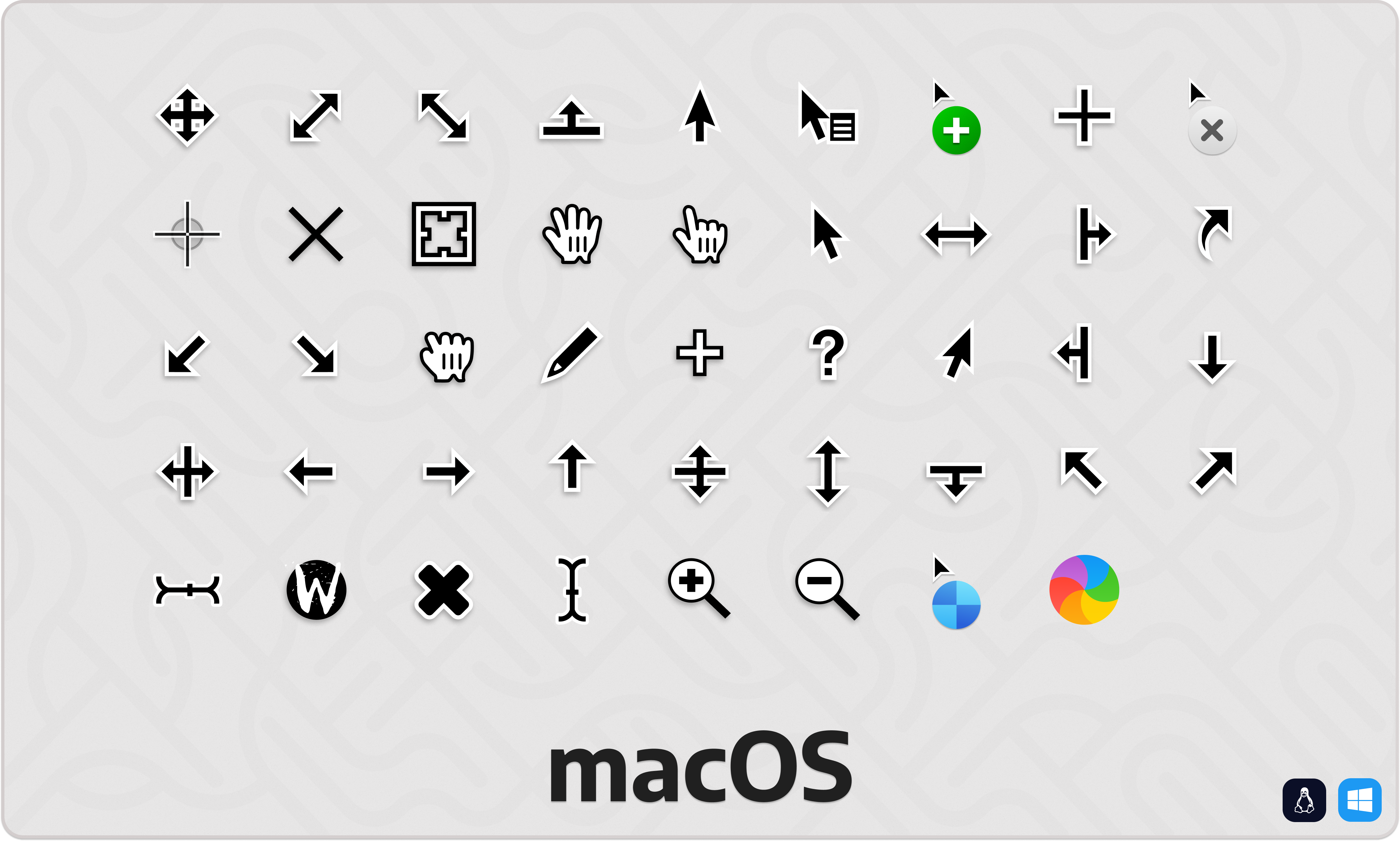
|
||
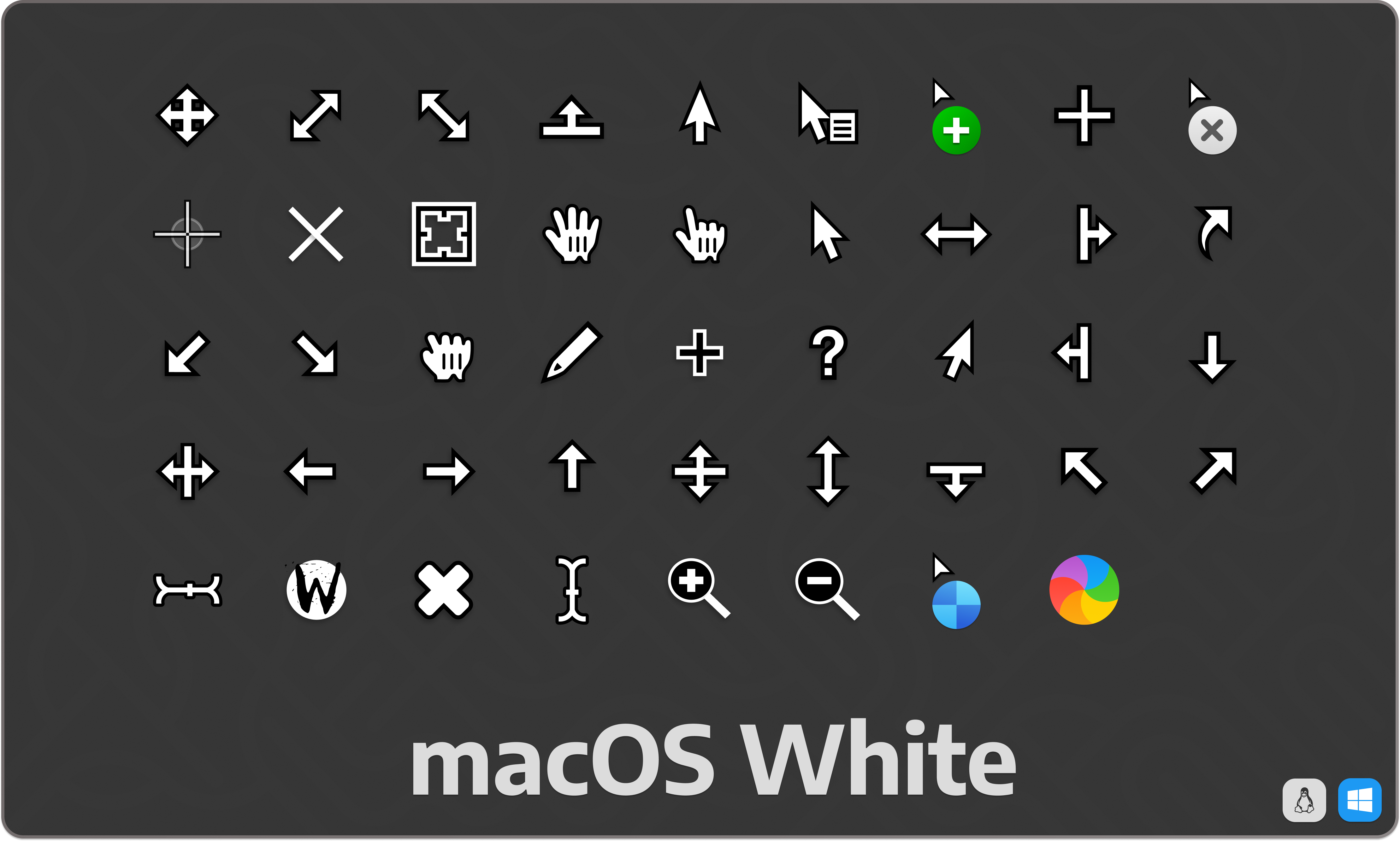
|
||
|
||
## Cursor Sizes
|
||
|
||
### Xcursor Sizes:
|
||
|
||
<kbd>16</kbd>
|
||
<kbd>20</kbd>
|
||
<kbd>22</kbd>
|
||
<kbd>24</kbd>
|
||
<kbd>28</kbd>
|
||
<kbd>32</kbd>
|
||
<kbd>40</kbd>
|
||
<kbd>48</kbd>
|
||
<kbd>56</kbd>
|
||
<kbd>64</kbd>
|
||
<kbd>72</kbd>
|
||
<kbd>80</kbd>
|
||
<kbd>88</kbd>
|
||
<kbd>96</kbd>
|
||
|
||
### Windows Cursor Size:
|
||
|
||
| size | Regular (× ²⁄₃) | Large (× ⁴⁄₅) | Extra-Large (× 1) |
|
||
| ---: | --------------: | ------------: | ----------------: |
|
||
| 32 | 21.333 → 22 | 25.6 → 26 | 32 |
|
||
| 48 | 32 | 38.4 → 39 | 48 |
|
||
| 64 | 42.666 → 43 | 51.2 → 52 | 64 |
|
||
| 96 | 64 | 76.8 → 77 | 96 |
|
||
| 128 | 85.333 → 86 | 102.4 → 103 | 128 |
|
||
| 256 | 170.666 → 171 | 204.8 → 205 | 256 |
|
||
|
||
## Colors
|
||
|
||
### Default
|
||
|
||
- Base Color - `#000000` (Black)
|
||
- Outline Color - `#FFFFFF` (White)
|
||
|
||
### White
|
||
|
||
- Base Color - `#FFFFFF` (White)
|
||
- Outline Color - `#000000` (Black)
|
||
|
||
## How to get it
|
||
|
||
You can download latest `stable` & `development` releases from
|
||
[Release Page](https://github.com/ful1e5/apple_cursor/releases).
|
||
|
||
### Packages
|
||
|
||
> **Note**
|
||
> If you're having trouble with the packages please submit a request to the package maintainer
|
||
> before creating an issue.
|
||
|
||
#### Arch Linux/Manjaro
|
||
|
||
Arch Linux/Manjaro users can install from the [AUR](https://aur.archlinux.org/packages/apple_cursor)
|
||
currently maintained by [_ful1e5_](https://aur.archlinux.org/account/ful1e5) &
|
||
[_Grelek_](https://aur.archlinux.org/account/Grelek) .
|
||
Can be installed via Pamac (preinstalled in Manjaro), Paru or any other
|
||
[AUR helper](https://wiki.archlinux.org/index.php/AUR_helpers).
|
||
|
||
```bash
|
||
paru -S apple_cursor
|
||
```
|
||
|
||
## Installing Apple Cursor
|
||
|
||
#### Linux/X11
|
||
|
||
**Installation:**
|
||
|
||
```bash
|
||
tar -xvf macOS.tar.gz # extract `.tar.gz`
|
||
mv macOS* ~/.icons/ # Install to local users
|
||
sudo mv macOS* /usr/share/icons/ # Install to all users
|
||
```
|
||
|
||
**Uninstallation:**
|
||
|
||
```bash
|
||
rm ~/.icons/macOS* # Remove from local users
|
||
sudo rm /usr/share/icons/macOS* # Remove from all users
|
||
```
|
||
|
||
#### Windows
|
||
|
||
**Installation:**
|
||
|
||
1. Unzip `.zip` file
|
||
2. Open unziped directory in Explorer, and **right click** on `install.inf`.
|
||
3. Click 'Install' from the context menu, and authorize the modifications to your system.
|
||
4. Open Control Panel > Personalization and Appearance > Change mouse pointers,
|
||
and select **macOS Cursors**.
|
||
5. Click '**Apply**'.
|
||
|
||
**Uninstallation:**
|
||
|
||
Run the `uninstall.bat` script packed with the `.zip` archive
|
||
|
||
**OR** follow these steps:
|
||
|
||
1. Go to **Registry Editor** by typing the same in the _start search box_.
|
||
2. Expand `HKEY_CURRENT_USER` folder and expand `Control Panel` folder.
|
||
3. Go to `Cursors` folder and click on `Schemes` folder - all the available custom cursors that are
|
||
installed will be listed here.
|
||
4. **Right Click** on the name of cursor file you want to uninstall; for eg.: _macOS Cursors_ and
|
||
click `Delete`.
|
||
5. Click '**yes**' when prompted.
|
||
|
||
## Build From Source
|
||
|
||
### Prerequisites
|
||
|
||
- Python version 3.7 or higher
|
||
- [clickgen](https://github.com/ful1e5/clickgen)>=2.2.2 (`pip install clickgen`)
|
||
- [yarn](https://github.com/yarnpkg/yarn)
|
||
|
||
### Quick start
|
||
|
||
1. Install [build prerequisites](#prerequisites) on your system
|
||
2. `git clone https://github.com/ful1e5/apple_cursor`
|
||
3. `cd apple_cursor`
|
||
4. `yarn install`
|
||
5. `yarn generate`
|
||
6. See [Installing Apple Cursor](#installing-apple-cursor).
|
||
|
||
### Getting Started
|
||
|
||
Once you have the [build prerequisites](#prerequisites) installed, You can personalize colors,
|
||
customize sizes, change target platforms, and more. This process involves using external tools,
|
||
as this repository only contains SVG files and configuration for these tools:
|
||
|
||
- [cbmp](https://github.com/ful1e5/cbmp): Used for customizing colors and generating PNG files.
|
||
- [ctgen](https://github.com/ful1e5/clickgen): Used for customizing sizes and building XCursor and Windows Cursors.
|
||
|
||
You can refer to the README of each tool for more information on their command-line options.
|
||
|
||
#### Crafting Your Apple Cursor
|
||
|
||
The process of creating custom cursor themes involves two main steps:
|
||
|
||
1. Rendering SVG files to PNG files.
|
||
2. Building cursor themes from PNG files.
|
||
|
||
#### Customize Colors
|
||
|
||
`cbmp` provides three options for changing colors:
|
||
|
||
1. `-bc`: Base color, which replaces the `#00FF00` color in the SVG.
|
||
2. `-oc`: Outlined color, which replaces the `#0000FF` color in the SVG.
|
||
3. `-wc` (optional): Watch Background color, which replaces the `#FF0000` color in the SVG.
|
||
|
||
```bash
|
||
npx cbmp [...] -bc '<hex>' -oc '<hex>' -wc '<hex>'
|
||
```
|
||
|
||
Alternatively, you can provide a JSON configuration file to render SVG files, which contains a sequence of `cbmp` commands:
|
||
|
||
```bash
|
||
npx cbmp render.json
|
||
```
|
||
|
||
#### Customize Sizes
|
||
|
||
##### Customize Windows Cursor size
|
||
|
||
To build Windows cursor with size `16`:
|
||
|
||
```bash
|
||
ctgen build.toml -s 16 -p windows -d "bitmaps/macOS" -n "macOS" -c "macOS Cursors with size 16"
|
||
```
|
||
|
||
You can also customize output directory with `-o` option:
|
||
|
||
```bash
|
||
ctgen build.toml -s 16 -p windows -d "bitmaps/macOS" -o "out" -n "macOS" -c "macOS Cursors with size 16"
|
||
```
|
||
|
||
##### Customize XCursor size
|
||
|
||
To build XCursor with size `16`:
|
||
|
||
```bash
|
||
ctgen build.toml -s 16 -p x11 -d "bitmaps/macOS" -n "macOS" -c "macOS XCursors with size 16"
|
||
```
|
||
|
||
You can also assign multiple sizes to `ctgen` for XCursors build:
|
||
|
||
```bash
|
||
ctgen build.toml -s 16 24 32 -p x11 -d "bitmaps/macOS" -n "macOS" -c "Custom Sizes macOS XCursors"
|
||
```
|
||
|
||
#### Examples
|
||
|
||
Lets generate macOS cursor with green and black colors:
|
||
|
||
```bash
|
||
npx cbmp -d "svg" -o "bitmaps/macOS-Hacker" -bc "#00FE00" -oc "#000000"
|
||
```
|
||
|
||
After rendering custom color you have to build cursor through `ctgen`:
|
||
|
||
```bash
|
||
ctgen build.toml -d "bitmaps/macOS-Hacker" -n "macOS-Hacker" -c "Green and Black macOS cursors."
|
||
```
|
||
|
||
Afterwards, Generated theme can be found in the `themes` directory.
|
||
|
||
###### macOS Gruvbox
|
||
|
||
```bash
|
||
npx cbmp -d "svg" -o "bitmaps/macOS-Gruvbox" -bc "#282828" -oc "#EBDBB2" -wc "#000000"
|
||
ctgen build.toml -d "bitmaps/macOS-Gruvbox" -n "macOS-Gruvbox" -c "Groovy macOS cursors."
|
||
```
|
||
|
||
###### macOS Solarized Dark
|
||
|
||
```bash
|
||
npx cbmp -d "svg" -o "bitmaps/macOS-Solarized-Dark" -bc "#002b36" -oc "#839496" -wc "#000000"
|
||
ctgen build.toml -d "bitmaps/macOS-Solarized-Dark" -n "macOS-Solarized-Dark" -c "Solarized Dark macOS cursors."
|
||
```
|
||
|
||
###### macOS Solarized Light
|
||
|
||
```bash
|
||
npx cbmp -d "svg" -o "bitmaps/macOS-Solarized-Light" -bc "#839496" -oc "#002b36"
|
||
ctgen build.toml -d "bitmaps/macOS-Solarized-Light" -n "macOS-Solarized-Light" -c "Solarized Light macOS cursors."
|
||
```
|
||
|
||
###### macOS Dracula
|
||
|
||
```bash
|
||
npx cbmp -d "svg" -o "bitmaas/macOS-Dracula" -bc "#282a36" -oc "#f8f8f2"
|
||
ctgen build.toml -d "bitmaps/macOS-Dracula" -n "macOS-Dracula" -c "Dracula macOS cursors."
|
||
```
|
||
|
||
## Testing Cursor
|
||
|
||
There are several websites that allow you to test your cursor states by hovering over buttons. This can be very useful when developing or verifying the behavior of a cursor. The following websites cover many of the most commonly used cursors, although they may not include all available options.
|
||
|
||
- [Cursor-Test](https://vibhorjaiswal.github.io/Cursor-Test/)
|
||
- [Mozilla CSS Cursor](https://developer.mozilla.org/en-US/docs/Web/CSS/cursor)
|
||
|
||
For a blueprint for creating XCursors, you may also want to refer to [Cursor-demo](https://wiki.tcl-lang.org/page/Cursor+demo).
|
||
|
||
## Credit
|
||
|
||
[Adwaita](https://github.com/GNOME/adwaita-icon-theme) ·
|
||
[Dmz](https://github.com/GalliumOS/dmz-cursor-theme) ·
|
||
[Yaru](https://github.com/ubuntu/yaru)
|